Add or bind tooltip for dropdownlist items in asp.net by C#
Add or bind tooltip for dropdownlist items in asp.net :
In Previous Post we describe clearly “how to show tooltip ofdropdownlist item in asp.net” and Example Demo for using tooltip for each itemof dropdownlist item using C#. Now we will explain how to add tooltips for each
item of dropdown list in asp.net Programming.
(Handle Long text problem in dropdownlist using asp.net)
When we are working to web development in many
times we will use dropdownlists in our asp.net web application, if it have more
length of data then we will not be able to see entire data within the dropdown
list then we use this technique. So here we take a example to bind tooltip forsql database using C# code.
Example of C# Dropdownlist Related Post:
- Bind Dropdown by Dynamically
- Fill Dropdown By database.
- Display Selected Date
- Check box in asp Dropdown List.
- DropDown List in asp.net Programming,
- Add ListItem in DropDownList asp.net c# Example
- Drop Down List control of asp.net
- Display tooltip from database for dropdownlist items in
asp.net c# example
- Show tooltip dropdownlist items by mouseoverevent using C#
example
- Example of Adding ToolTip for each Dropdown List Item in C#
Adding ToolTip of Dropdownlist control:
Now in this post we take
an example that consider how to display data as tooltip in C# of each item of list.
Code of dropdownlist
data bound method:
protected void myddlist_DataBound(object sender, EventArgs e)
{
DropDownList ddl = sender as DropDownList;
if (ddl != null)
{
foreach (ListItem li in ddl.Items)
{
li.Attributes["title"] = li.Text;
}
}
}
 |
| bind tooltip for dropdownlist items in asp.net by C# |
Tooltip in dropdownlist control each item C# code :
<%@ Page
Language="C#"
AutoEventWireup="true"
CodeFile="DropDownlist_Itemtooltip.aspx.cs"
Inherits="DropDownlist_Itemtooltip"
%>
<!DOCTYPE html PUBLIC "-//W3C//DTD
XHTML 1.0 Transitional//EN" "http://www.w3.org/TR/xhtml1/DTD/xhtml1-transitional.dtd">
<html xmlns="http://www.w3.org/1999/xhtml">
<head id="Head1" runat="server">
<title>tooltips for each item of dropdown list in
asp.net Programming for database</title>
<style type="text/css">
</style>
</head>
<body>
<form id="form1" runat="server">
<div align="center">
<br />
<h2>
Example of Adding or binding ToolTip with each DropdownList Item in C#</h2>
<p>
<strong>Select State here and see full data on mouseover
event</strong></p>
<br />
<br />
<asp:DropDownList ID="ddlist" runat="server"
OnDataBound="ddlist_DataBound"
/>
</div>
</form>
</body>
</html>
DropDownlist_Itemtooltip page C# code Example:
using System;
using System.Collections.Generic;
using System.Linq;
using System.Web;
using System.Web.UI;
using System.Web.UI.WebControls;
using System.Data.SqlClient;
using System.Data;
public partial class DropDownlist_Itemtooltip
: System.Web.UI.Page
{
string _connectionstring;
protected void
Page_Load(object sender, EventArgs e)
{
if (!IsPostBack)
{
_connectionstring = @"Data Source=PARIJAT-PC\PARIJAT;Initial
Catalog=Database1;Integrated Security=True;Pooling=False";
BindData();
}
}
protected void
BindData()
{
string _sql = "select
StateID,StateName from States";
SqlConnection _connection = new SqlConnection(_connectionstring);
SqlCommand _command = new
SqlCommand(_sql, _connection);
SqlDataAdapter _adapter = new
SqlDataAdapter(_command);
DataTable datatable = new
DataTable();
_adapter.Fill(datatable);
ddlist.DataTextField = "StateName";
ddlist.DataValueField = "StateID";
ddlist.DataSource = datatable;
ddlist.DataBind();
}
protected void
ddlist_DataBound(object sender, EventArgs e)
{
DropDownList ddl = sender as
DropDownList;
if (ddl != null)
{
foreach (ListItem
li in ddl.Items)
{
li.Attributes["title"] =
li.Text;
}
}
}
protected void
ddlist_SelectedIndexChanged(object sender, EventArgs e)
{
}
}
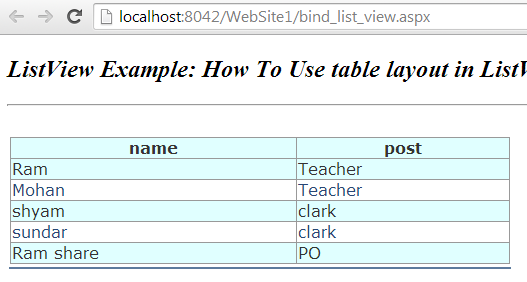

Comments
Post a Comment