Brightness Control Not Working In Windows 10, How to Control It's
Brightness Control Not Working In Windows 10:
The Windows 10 provide nifty button inside the Action Center.
Here we give a image you see this in image.
 |
| Brightness Control Not Working In Windows 10, How to Control It's |
Windows 10 free upgrade from Windows 7 or 8.1 also brings
its own share of bugs and installation issues including problems with adjusting
display brightness on some PCs.
Redmond Pie reports that the problem manifests itself by not
allowing users to increase or decrease the brightness of the connected display
on Windows 10 machines.
In other words, it means laptop and notebook users cannot
reduce the screen brightness when a low battery situation arises.
Upgrade your graphics card's drivers:
Go to Device Manager
by clicking on Search (the magnifying glass beside the Windows
button) and type device manager.
Enable Generic PnP Monitor:
Navigate to your Device Manager once again and look for the
"Monitors" section. Expand it and you should see "Generic PnP
Monitor". Right-click on it and select Enable
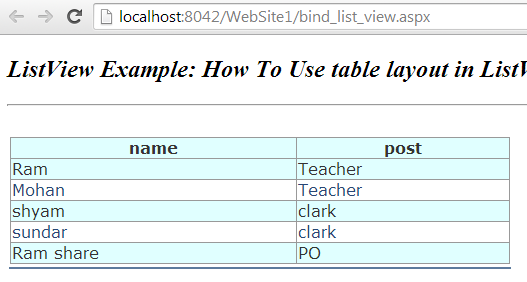

Wow! Nice information about windows10. After reading this blog, I know how to control the brightness in windows 10 server. Really helpful for all. Recently I got a useful blog on windows hosting which provides all in one package for web developers. Thanks a lot for sharing nice info like this .
ReplyDelete