how to Save DataTable Into ViewState and Bind Gridview in ASP.Net C#
DataTable Into ViewState and Bind Gridview in ASP.Net C#:
how to
save a DataTable in Viewstate and display those records in a GridView without
saving in the database. In consideration of those requirements I decided
to write an article on it. So let us start creating a web application as:
- "Start"
- "All Programs" - "Microsoft Visual Studio 2010".
- "File"
- "New WebSite" - "C#" - "Empty WebSite" (to
avoid adding a master page).
- Provide
the web site a name such as "SaveDataTableInViewsate" or another
as you wish and specify the location.
- Then
right-click on Solution Explorer - "Add New Item" - Add Web
Form.
- Drag
and drop one button and three textBoxes onto the <form> section of
the Default.aspx page.
- Now
the default.aspx page source code will look such as follows.
<%@ Page
Language="C#" AutoEventWireup="true"
CodeFile="Default.aspx.cs" Inherits="_Default" %>
<!DOCTYPE html PUBLIC
"-//W3C//DTD XHTML 1.0 Transitional//EN"
"http://www.w3.org/TR/xhtml1/DTD/xhtml1-transitional.dtd">
<html xmlns="http://www.w3.org/1999/xhtml">
<head runat="server">
<title></title>
</head>
<body style="background-color: #0000FF">
<form id="form1"
runat="server">
<table style="color: White;margin-top:30px;margin-left:10px">
<tr>
<td>
Author Name
</td>
<td>
Book Name
</td>
<td>
Book Type
</td>
<td>
Publisher
</td>
</tr>
<tr>
<td>
<asp:TextBox ID="TextBox1"
runat="server"></asp:TextBox>
</td>
<td>
<asp:TextBox ID="TextBox2"
runat="server"></asp:TextBox>
</td>
<td>
<asp:TextBox ID="TextBox3"
runat="server"></asp:TextBox>
</td>
<td>
<asp:TextBox ID="TextBox4"
runat="server"></asp:TextBox>
</td>
</tr>
<tr>
<td>
</td>
<td>
</td>
<td>
</td>
<td>
<asp:Button ID="AddProduct"
runat="server" Style="color:
White" Text="Add Product"
OnClick="AddProduct_Click"
BackColor="#999966" />
</td>
</tr>
</table>
<div style="margin-left:10px;margin-top:10px">
<asp:GridView ID="GridView1"
AutoGenerateColumns="false" runat="server" CellPadding="4"
ForeColor="#333333"
GridLines="None">
<AlternatingRowStyle BackColor="White"
/>
<Columns>
<asp:BoundField
HeaderStyle-Width="120px" HeaderText="Author Name"
DataField="AuthorName" />
<asp:BoundField
HeaderStyle-Width="120px" HeaderText="
Book Name" DataField="BookName"
/>
<asp:BoundField HeaderStyle-Width="120px"
HeaderText=" Book Type" DataField="BookType" />
<asp:BoundField
HeaderStyle-Width="120px" HeaderText="Publisher" DataField="Publisher" />
</Columns>
<EditRowStyle BackColor="#2461BF"
/>
<FooterStyle BackColor="#507CD1"
Font-Bold="True" ForeColor="White" />
<HeaderStyle BackColor="#507CD1"
Font-Bold="True" ForeColor="White" />
<PagerStyle BackColor="#2461BF"
ForeColor="White" HorizontalAlign="Center" />
<RowStyle BackColor="#EFF3FB"
/>
<SelectedRowStyle BackColor="#D1DDF1"
Font-Bold="True" ForeColor="#333333" />
<SortedAscendingCellStyle BackColor="#F5F7FB"
/>
<SortedAscendingHeaderStyle
BackColor="#6D95E1" />
<SortedDescendingCellStyle
BackColor="#E9EBEF" />
<SortedDescendingHeaderStyle
BackColor="#4870BE" />
</asp:GridView>
</div>
</form>
</body>
</html>
Now switch to the default.aspx.cs code behind file and write the
following code to create and save the datatable into viewstate and bind the
GridView as:
private void AddDefaultFirstRecord()
{
//creating
dataTable
DataTable dt = new DataTable();
DataRow dr;
dt.TableName = "AuthorBooks";
dt.Columns.Add(new DataColumn("AuthorName",
typeof(string)));
dt.Columns.Add(new DataColumn("BookName",
typeof(string)));
dt.Columns.Add(new DataColumn("BookType",
typeof(string)));
dt.Columns.Add(new DataColumn("Publisher",
typeof(string)));
dr = dt.NewRow();
dt.Rows.Add(dr);
//saving
databale into viewstate
ViewState["AuthorBooks"]
= dt;
//bind
Gridview
GridView1.DataSource = dt;
GridView1.DataBind();
}
Now call the above function at Page Load so that the
initial records will be added into the view state and GridView as
protected void Page_Load(object sender, EventArgs e)
{
if (!IsPostBack)
{
AddDefaultFirstRecord();
}
}
Now create a function with the following code that will save
the records into a data table using view state and will be available to be
bound to the GridView as:
private void AddNewRecordRowToGrid()
{
//
check view state is not null
if (ViewState["AuthorBooks"] != null)
{
//get datatable from view state
DataTable dtCurrentTable =
(DataTable)ViewState["AuthorBooks"];
DataRow drCurrentRow = null;
if
(dtCurrentTable.Rows.Count > 0)
{
for (int i = 1; i <=
dtCurrentTable.Rows.Count; i++)
{
//add each row into data table
drCurrentRow =
dtCurrentTable.NewRow();
drCurrentRow["AuthorName"]
= TextBox1.Text;
drCurrentRow["BrandName"]
= TextBox2.Text;
drCurrentRow["Warrenty"]
=TextBox3.Text;
drCurrentRow["Price"]
=TextBox4.Text;
}
//Remove initial blank row
if (dtCurrentTable.Rows[0][0].ToString()
== "")
{
dtCurrentTable.Rows[0].Delete();
dtCurrentTable.AcceptChanges();
}
//add created Rows into dataTable
dtCurrentTable.Rows.Add(drCurrentRow);
//Save Data table into view state after creating each row
ViewState["AuthorBooks"]
= dtCurrentTable;
//Bind Gridview with latest Row
GridView1.DataSource =
dtCurrentTable;
GridView1.DataBind();
}
}
}
Call the function above to add book details in the button click
as:
protected void AddProduct_Click(object sender, EventArgs e)
{
AddNewRecordRowToGrid();
}
Now the entire code of
the default.aspx.cs page will be such as follows:
using System;
using System.Data;
public partial class _Default : System.Web.UI.Page
{
protected void Page_Load(object sender, EventArgs e)
{
if (!IsPostBack)
{
AddDefaultFirstRecord();
}
}
protected void AddProduct_Click(object sender, EventArgs e)
{
AddNewRecordRowToGrid();
}
private void AddDefaultFirstRecord()
{
//creating
dataTable
DataTable dt = new DataTable();
DataRow dr;
dt.TableName = "AuthorBooks";
dt.Columns.Add(new DataColumn("AuthorName",
typeof(string)));
dt.Columns.Add(new DataColumn("BookName",
typeof(string)));
dt.Columns.Add(new DataColumn("BookType",
typeof(string)));
dt.Columns.Add(new DataColumn("Publisher",
typeof(string)));
dr = dt.NewRow();
dt.Rows.Add(dr);
//saving
databale into viewstate
ViewState["AuthorBooks"]
= dt;
//bind
Gridview
GridView1.DataSource = dt;
GridView1.DataBind();
}
private void AddNewRecordRowToGrid()
{
//
check view state is not null
if (ViewState["AuthorBooks"] != null)
{
//get datatable from view state
DataTable dtCurrentTable =
(DataTable)ViewState["AuthorBooks"];
DataRow drCurrentRow = null;
if (dtCurrentTable.Rows.Count > 0)
{
for (int i = 1; i <=
dtCurrentTable.Rows.Count; i++)
{
//add each row into data table
drCurrentRow = dtCurrentTable.NewRow();
drCurrentRow["AuthorName"]
= TextBox1.Text;
drCurrentRow["BookName"]
= TextBox2.Text;
drCurrentRow["BookType"]
=TextBox3.Text;
drCurrentRow["Publisher"]
=TextBox4.Text;
}
//Remove initial blank row
if
(dtCurrentTable.Rows[0][0].ToString() == "")
{
dtCurrentTable.Rows[0].Delete();
dtCurrentTable.AcceptChanges();
}
//add created Rows into dataTable
dtCurrentTable.Rows.Add(drCurrentRow);
//Save Data table into view state after creating each row
ViewState["AuthorBooks"]
= dtCurrentTable;
//Bind Gridview with latest Row
GridView1.DataSource =
dtCurrentTable;
GridView1.DataBind();
}
}
}
}
Now run the application and view the result.

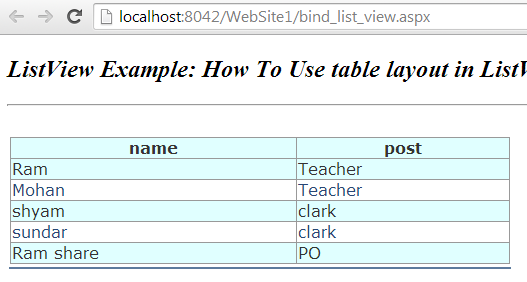

Comments
Post a Comment